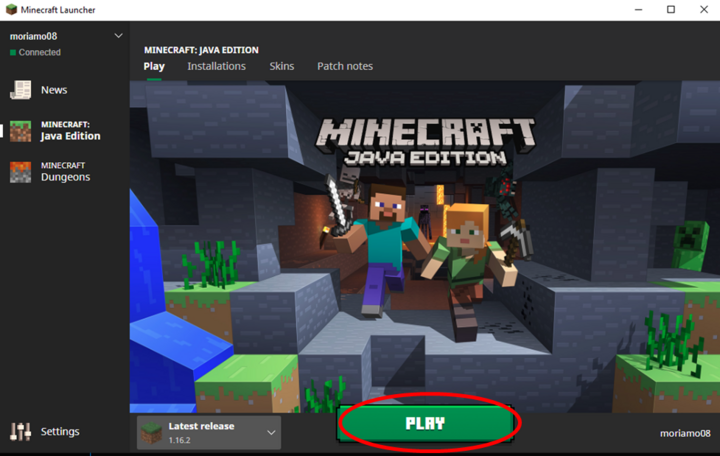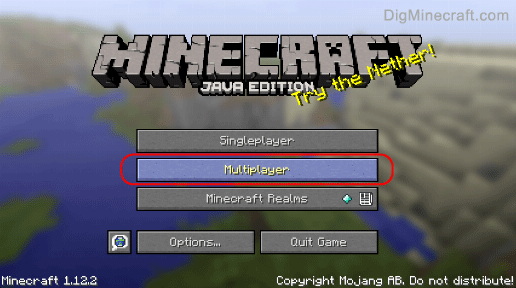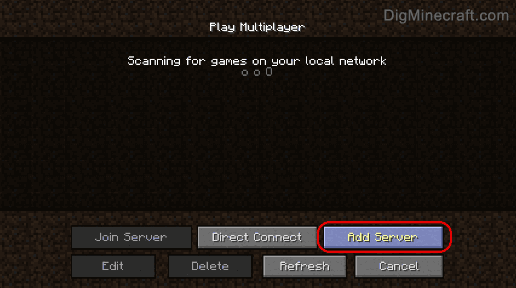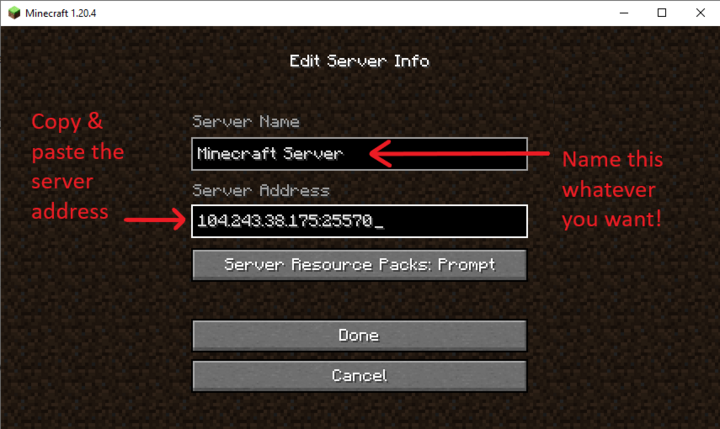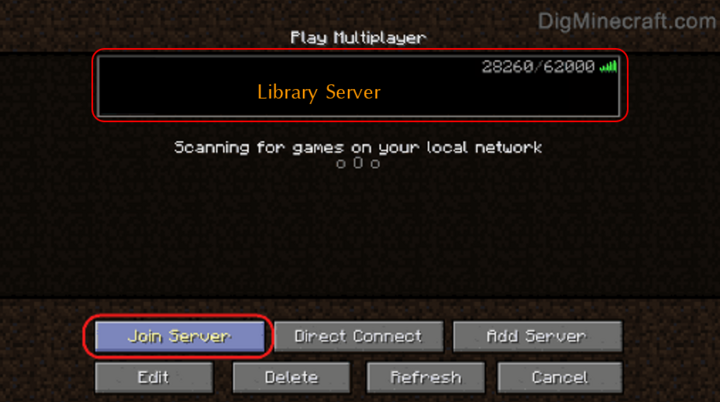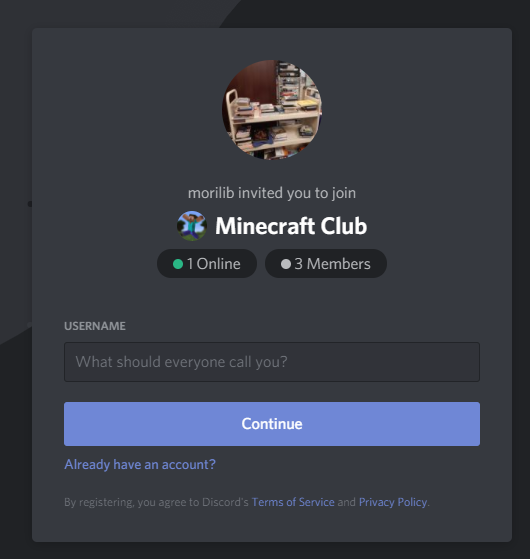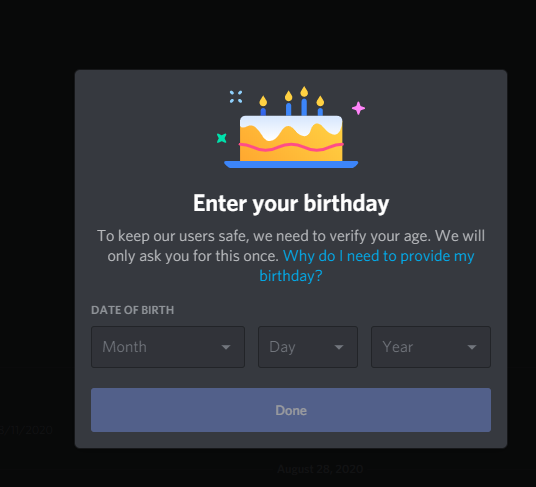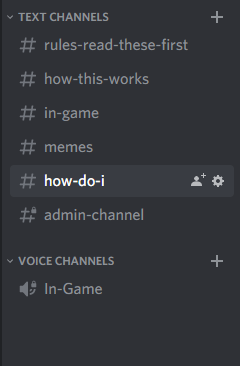Minecraft Instructions
Add the Minecraft app to your computer:
- Download Minecraft Java Edition.
- Open the Minecraft Launcher and use your Minecraft account information (username and password) to log in. If you do not have a Minecraft account but would still like to participate, email programming@morinvillelibrary.ca no later than Monday at 5 pm (if you want to play the next day) to receive a temporary Minecraft login.
Join the server (instructions from digminecraft.com):
-
Click "Play" on the launcher
- Select "Multiplayer"
- Select "Add Server"
- Give the server a name and copy and paste the server address, then click "Done"
Enter the server address: 104.243.38.175:25570 - Select the new library server in the list and click "Join Server"
Discord is a messaging platform to have conversations through messaging and voice chat. Please note that Discord requires its users to be 13 years old or older. Younger users can use a parent's account with parental supervision. Our Minecraft Discord Server is open only during game play and is moderated by staff members.
You'll need:
- Computer
- Microphone
- Speakers or headphones
- Internet connection
- Discord app - download here
How to Join:
- Click on the Invite link: discord.gg/G65qhcM
- Choose a username. If you already have a Discord account, you can also click "Already have an account?" and log in as normal.
- (Instructions for parents setting up a new an account) Add your birthday.
-
You should now be part of the server.
Quick tip: Sometimes Discord will ask you to create a password to make your account permanent. If you would like a permanent account, feel free to add one! However, an account is not required in order to join the Minecraft Club server. You can click anywhere outside of the password window and it will take you to the server itself!
Once you've joined the Discord server, you will see a list of channels on the right side:
An administrator will change you to "Online" once you join and the program is underway. Once you are "Online", click on "In-Game" under "Voice Channels" to join the chat. You will know it worked if your username appears under "In-Game" and the text turns white when you speak.
Welcome to our in-game chat!